Web Unit Studio / Deployment
Work to have done:
- As much of the Interneting is Hard (but it doesn’t have to be) tutorial as you can – at least parts 1-6 (from “Introduction” through “CSS Selectors”)
- More reading on CSS selectors
- A website proposal, posted to the Issue Queue
Plan for the day:
- General responses / advice on proposals
- Go forth!
- Exit note
1. General responses / advice on proposals
Start by thinking about structure
Remember from last time that though you probably have a vision for how your site should look, it makes sense to begin by thinking about the structure of your content. That will give you the material you need to support multiple views, depending on screen size and/or what begins to feel most important.
So I recommend starting by listing and grouping:
- What are the content sections your site will include?
- How might you group those things hierarchically? That is, what's the most important for a viewer to encounter first? Which things are (or could be) parts of others, and which things have to be at the same level?
- If you can make a nested list of your content areas, that could serve you as a navigation... and probably also a list of headers (
<h1>,<h2>, etc).
Beware of scope creep; plan for phased releases
Bear in mind that you only have a couple more weeks on this project. If you've just given yourself an ambitious agenda, think about "minimum deliverable product" and "stretch goals." You have version control; you can iterate. In other words: you can always come back and add more, but it's good to start with what's really at the core of your website idea.
Use the structure to guide appearance, not vice-versa
This one's related to the first, but applies when you're starting to think about appearances. Visuals are volatile; structure should be steady. It can be very tempting to just accept your browser's default styles as a given, e.g. to jump from a large <h1> page title to an <h5> subtitle because it "looks about right." But this would mis-represent the actual structure of the document – and would seriously confuse screen-reader software trying to summarize the page for a blind visitor. Instead, take note of the CSS rules defining that <h5>, and apply them to <h2> in your stylesheet.
Take advantage of classes to limit the scope of CSS rules
If you're worried they'll carry too broadly, affecting inner page <h2>'s when you only meant it to apply on the front page, just limit the scope of the css rule. The following code will only apply to <h2>'s inside a <body class="front">:
body.front h2 {
font-size: 18px;
}
<body> is a good way to set up page-wide contexts, e.g. for background or the position of a navigation bar.)
Or here's code that only applies to an <h2> when it appears inside an element (a <div>, say, or a <header>) with class "title-block":
.title-block h2 {
font-size: 18px;
}
Or – probably the simplest solution of all – you could just set the class directly on the element, calling it something like "subtitle" (or whatever you want to call it):
<h2 class="subtitle">
h2.subtitle {
font-size: 18px;
}
<h2>'s, and just add the tweaks you need for the subtitle in this additional ruleset.
When you're ready to work on appearances, test CSS rules directly in the browser
Chrome and especially Firefox have great built-in developer tools to "inspect" elements of the page. It's already available: just right-click anywhere and choose "inspect element" to see the local html, the full cascade of CSS rules that apply to it, and a few other features beside. (Safari can do this, too, but you'll need to activate it first... and then "show the details sidebar.")
Crucially, you can also add CSS rules and immediately see what effect they would have on the page. Color pickers are an especially nice feature. (Safari users, note that the button to add a new rule is on the bottom left, not the top right as in the other two browsers.)
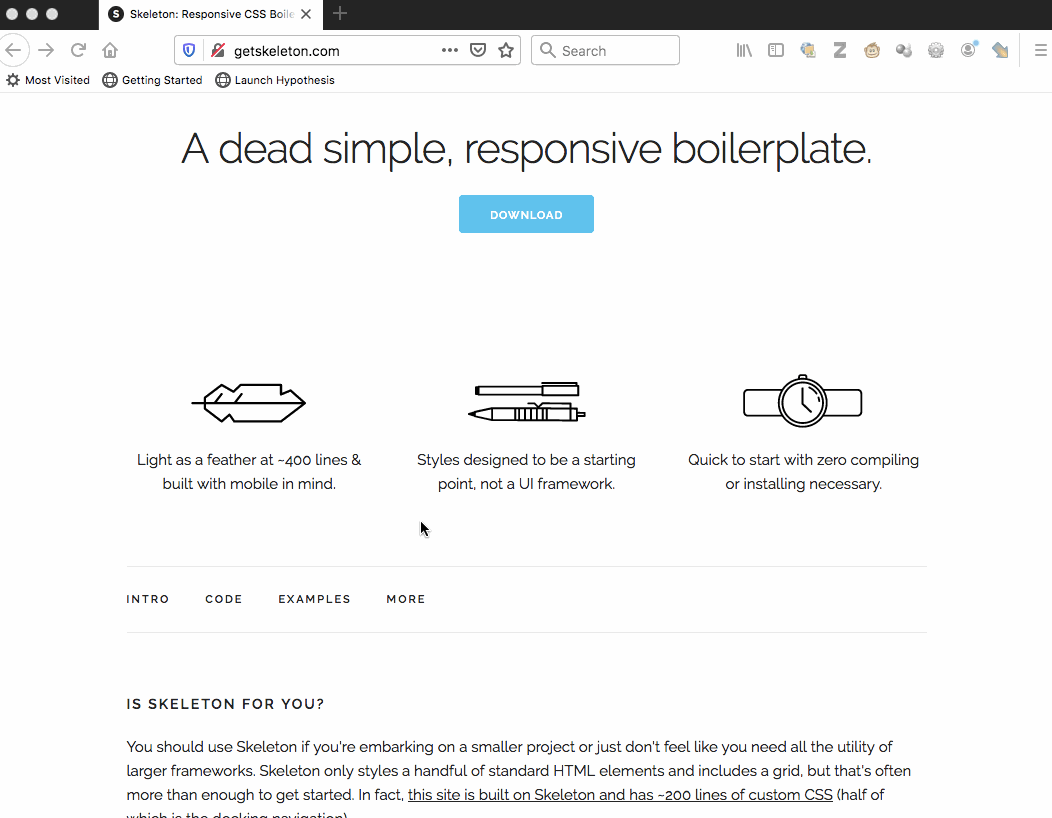
Stuck for what to do, CSS-wise? Start with some basic spacing
This is what I was talking through last time: try rules from Web Design in 4 Minutes, like...
- set a maximum width for text
- add padding on main content and headers
- change font-family away from the default "Times"
3. Go forth!
Do what you need to do to level up on HTML and CSS in the direction of your specific project; a Website Preview is due Thursday.
- have a folder in your repo called "docs," [DONE]
- put your website's files in there (subfolders are fine), and
- change the settings for the repo to "use master branch /docs folder" as your source.
Save about five minutes at the end to write me a brief exit note about what you’ve been working on.
4. Exit note
Homework for next time
- Do more of the tutorial, including at least Flexbox (8) and Responsive Design (10), if you haven’t yet.
- Separately, also read about Grid Layout on Medium (and optionally the followup post on responsive grid). Author Rafaela Ferro includes screencasts, and also pictures of cute dogs!
- Compose and push a website preview: a beginning. As detailed in the assignment, this should include:
- A multifile project folder (probably named "docs," for ease of use with GitHub Pages), containing a combination of html and css and image assets, even if the whole thing is not yet well-developed.
- A static screenshot (.png or .jpg) of your website-in-progress, as rendered in a local web browser (for comparison later to subsequent drafts).
- (Optionally, take a screenshot of your Atom project setup, too.)
- A plain text (.txt) or markdown (.md) file, explaining in at least 300 words what you're showing us in this preview. Feel free also to ask questions or lay out next steps for yourself!
- An updated ASSETS.md file, now with any files or fonts you've actually obtained. As you go, add source documentation for any outside sources – and your permission to use them (e.g. licenses, fair use; see Writer/Designer p. 160-165).