Audacity; Sound On, Sound Off
Welcome to Unit II!
Work to have done:
- Fork and clone the audio narrative repository so you have your own workspace, linked to the others
- Download Audacity and watch a brief introductory tutorial
Plan for the day
- GitHub: Attack of the Clones (~10 min)
- Into Audacity (25-35 min)
- Share and Enjoy (5-10 min)
- Generative writing (10 min, start no later than 1:50)
- HW Preview (5 min) EXT. Studio time
1. GitHub: attack of the clones
Last week, we saw how GitHub can let multiple people edit a file, integrate the changes, and keep track of the file’s history using the GH website. But what if you want to change multiple files at once? What if you want to track history for files that aren’t text, and can’t be edited directly on their website?
As it turns out, most of the time, you’re going to want to have a local copy of your project that you can pull down from the clouds, make your changes on your own machine, and then push back up with the changes and history intact.
In git-speak, that linked local copy is called a clone. There are some good instructions (including pictures) in the GitHub documentation: https://help.github.com/articles/cloning-a-repository.
2a. Clone
Let’s practice by cloning the Audio Narrative Assignment Repo from last class – but your own fork of that project, so you’re able to submit changes to it.
(NB: If you’ve lost your fork, you can find it again by clicking on either your profile or on the number of forks in the description block for the original assignment repo. The latter will show you all the forks of the project you’re viewing – useful for peer review, too! – and the former will show you all the repositories you’re a member of.)
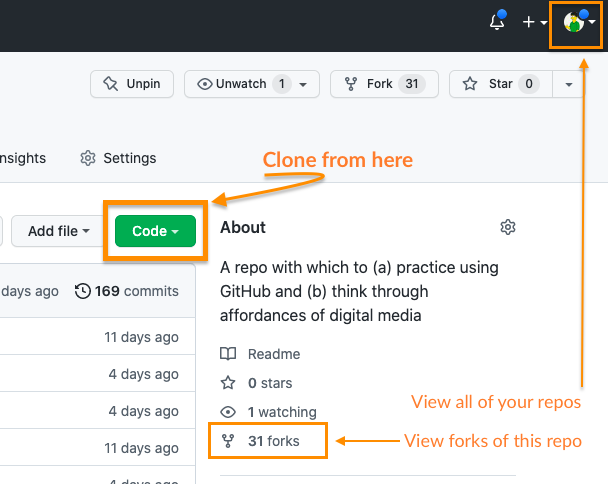
When given the option, choose “Open in GitHub Desktop.”
2b. The GitHub Desktop interface
I probably zoomed through this too quickly last time:
- How is the space laid out?
- What can you see? What can’t you see that you expected to, if anything?
- What’s given the most prominent visual focus? Secondary focus?
- What features/tools do you have quick access to?
- For instance, what’s featured in the menu? What about the context menus (e.g. when you right-click)?
- Do any of those tools let you find what you were missing?
Note that, unlike github.com, GH Desktop…
- lets you "stage" multiple files at once and wrap them in a single commit.
- makes it easier to undo or amend the most recent commit, especially if it's still local
- lets you keep track of changes locally (on your own computer) before you're ready to share them with the world. You can even commit multiple times, but only "push" multiple commits all at once.
NB: If you use the command line, you can also access and activate even more features of Git than graphical interfaces allow. I’m going to drop this here, in case anyone finds they need it: https://ohshitgit.com/ (or the more kid-friendly https://dangitgit.com/).
For now, use the “Show in Finder” or “Show in Explorer” button to locate your local files.
2. Into Audacity (25-35 min)
Last time, we talked about how the simultaneous layering of sound can have a powerful impact on how it’s perceived. Today, I’d like you to play around with that power!
A fun example, albeit in video
Remember this anxious arrival?
Here it is again, remastered:
I’ll ask you all to work with the same materials, just for today. In the audio-narrative-2023spring repository that you just cloned, you’ll find a folder labeled “in-class activity.” That folder contains:
- A one-minute selection from President Biden’s inaugural address;
- A handful of instrumental tracks I found on CCmixter, a site for sharing music with explicit permission to use and (often) modify.
- The full credits for these sound files, in the file CREDITS.md.
- To get started, use File > Import > Audio... to pull in an mp3 from the in-class-activity folder.
- Play with the strategies from last class: how does the mood change as you change the soundtrack? The left/right mix? The alignment? The tempo?
- Experiment with what tools the context menus and track menus offer: what does Audacity expect you to want to do, based on what it makes readily available?
- Play with the Effects menus: some good starting points include fade in/out, repeat, change tempo, delay, low pass filter. Check the "manage" button in Effects dialog boxes to see if there are any presets to try, or the ? button to learn more about that particular effect.
- Try splitting the speech at moments of silence to extract individual words, using Edit > Clip Boundaries > Split (or Split New). (NB: we can also have some fun with reordering the words, but please don't push those doctored speeches to GitHub: we don't need any more fake news circulating!)
- etc
For this activity, headphones will help you isolate your Audacity playback from each other.
The tutorial I asked you to watch for homework should have given you the overview you need to jump in and get editing, but do call me in if you have questions!
EXT?: Audacity is complex enough that I'm really expecting you can fill the time here without an EXT: there are dozens of automatic effects, each with their own options and help pages! But if you're really happy with what you've achieved, go ahead and save the project, then mute the current music and add a different soundtrack. How does that shift your perception of the edits you'd already made? What else does it make you want to try?
3. Share and Enjoy (5-10 min)
I'd love to hear some of these, if time allows!
Side note on saving: project files vs. rendered files
**Audacity project files, with extension .aup3, are not playable in any program other than Audacity.** Strictly speaking, they're not actually sound files: they're a database *of* a large number of sound files, bundled together with the files themselves, plus information about track display sizes, whether they're muted, how much they're panned left or right, and so on.
(In fact, until Audacity 3.x, all these files and the index of metadata used to be separate. It's a mixed bag that they're not any more: on the one hand, it's harder to mess up. On the other, it makes that unified file a lot larger.)
To make the file playable, you have to render it by using File > Export As. You're probably fine to use .mp3 format for most purposes.
4. Generative loop writing
As you know, the project proposal is due by next class; it should include some basic premise of your narrative; some sense of setting; a link to your project repository; and a table of potential assets like the one you read about in Writer/Designer.
To help you get there, I'd like to spend the remainder of our in-class time using writing – some listing and looping – as a way to get your ideas flowing. As I ask the following questions, pause and reach out with your feelings until you sense an answer, or more than one, and then write down whatever comes. I won't collect these, so they're private to you. But I hope you'll find them useful for getting to something shareable, moving forward.
In the process of writing with sound, you're going to spend a big chunk of time listening and relistening and looping, so you want to pick a place you're likely to enjoy hanging out in.
What places (physical, virtual, or imaginary) come to mind as energizing for you to unpack into layers, and reassemble? In other words: within what soundscapes might you anchor your narrative? Make a list. Anything you're forgetting?</li>
- Choosing one item from your list you could work with for now, ask yourself: How would you represent that environmentsonically?
- e.g. What sounds are relatively stable, or sustained, in that place?
- e.g. What incidental, or foreground, sounds do you associate with that place?
- Still in the same environment: What kinds of stories happen there? Again, make a list.
- Look over your list of stories, and ask yourself: which of these could you reasonably tell within a few minutes? which are long enough to tell for a few minutes?
- Choosing one story to work with for now – you can always come back to other items on the list over the weekend – ask yourself:
- What are the pieces of this story? What are the actions, structures, or sequences?
- How would you represent each action _for audio_? What sounds, signals, or setups could help a listening audience know what was happening?
</ol>